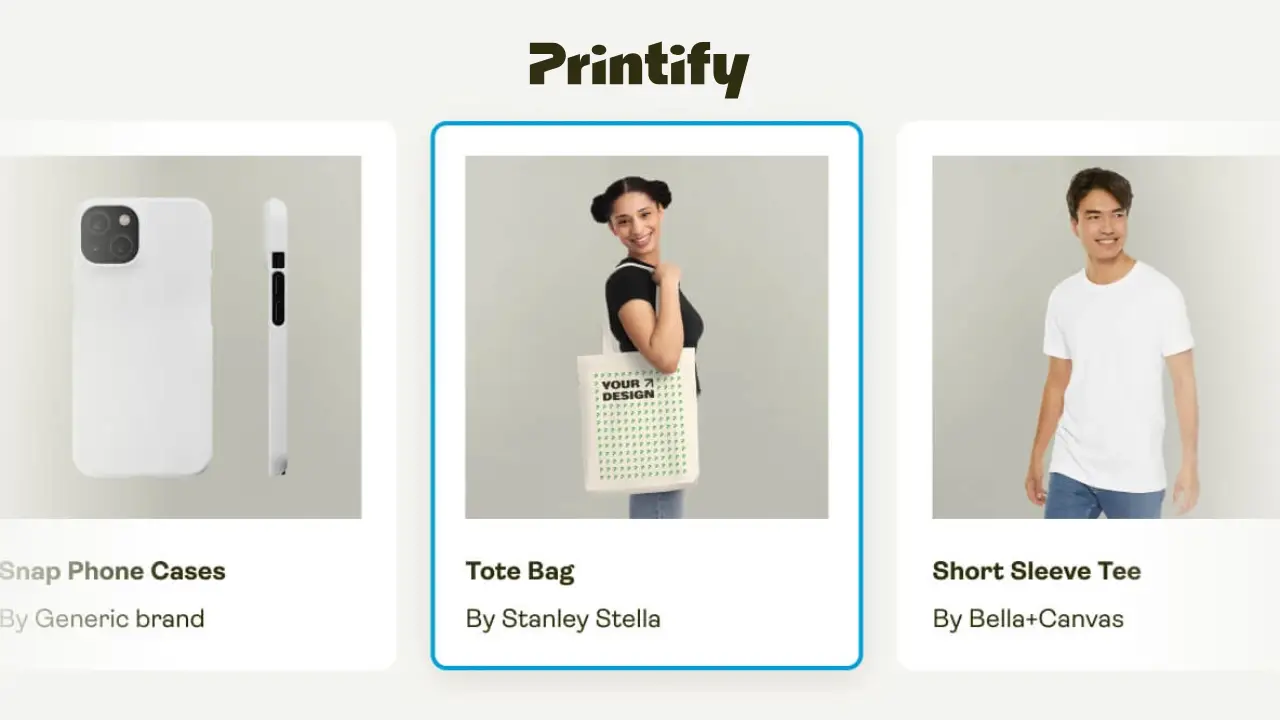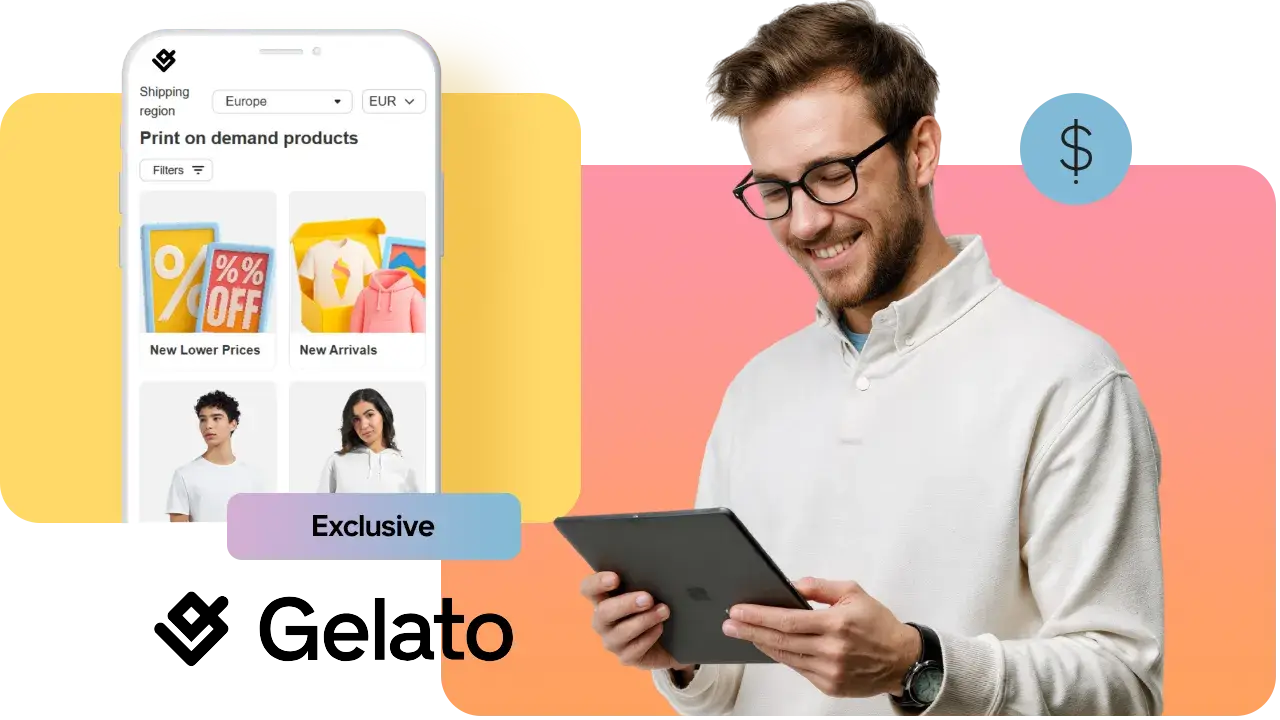Want more turnover for your online business?

With Alma Pay in installments you get 15% to 20% in turnover on average, thanks to an increase in the average basket, a purchase trigger and customer loyalty who return more easily to the site.
Create Alma account